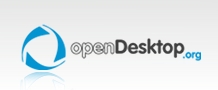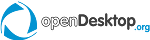|  |  | News |  | | ...or on any release of Ubuntu. I have seen a lot of articles by people giving a list of things first time Ubuntu users should do after installation. Some of them have helpful information, almost all of them invariably reminds everyone to include third party repositories so that restricted packages could be installed (and you will be able to play mp3 and flash videos). Eventually they go on to tell you to get gimp, rhythm box, pidgin, Compiz, some docks and applets and so on.
Maybe it's because I'm a seasoned user of new releases of Ubuntu. Or maybe it's because Ubuntu has got very user friendly in its latest releases. Somehow these lists have become useless for me and I feel new users would get along well enough if they were given a list of things they are not supposed to do. So with that aim in mind, I'm gonna start of.
1) Installing a bunch of applications from the software center This is the first thing done by anyone who figures out what a 'software center' is. I seen my friends just simple go on an installing frenzy once they saw the software center. Bunch of free software and they are just there to be installed (provided you have a Internet connection)! Why not install them all?! Why? It clearly effects the system performance, that's why. It's also kind of pointless
Some of those software will eventually be started automatically on login and takes a severe bite out of your memory and swap. Some of them does the same thing so you really don't need duplicates. I seen a friend who installed all the games in the software center. Yes... all of them, every single one of them. He wasn't even halfway through checking all of them before he got bored and declared it was all crap, therefore missing out on the really good ones. He was better than the dude who installed all the text editors, who was better than the dude who installed all the media players.
With the arrival of Software center in the recent releases, new users have an easier way of going on this installing frenzy as they mark all the software and software center installs them one after the other. It's predecessor, Add/Remove Software had a limitation where it can install software one at a time, which slows down the craze a little.
This is the sort of scenario where a Window user bloats their newly installed OS with cracked, pirated propriety software. Only in Ubuntu's case, it's still legal and free software.
So what's the right way then? Find your need and search for a software that suites your need. Do some research, read some articles. It helps. On the long run, stick with one software after you install it and if you find a duplicate more appealing, remove the installed application. Don't bloat your system.
2) Installing Compiz-fusion on a legacy laptops If your laptop doesn't have graphics card acceleration, don't go for Compiz. Yes, I know... I'm asking you to make a great sacrifice here. I mean, some articles goes a long way to make you believe that the only fancy thing about Linux is that it has Compiz. If you don't have graphics card acceleration (which generally doesn't come with legacy laptops) you should kiss that dream of showing off to your friends what can be done with an old Laptop running Linux. Why am I saying all these bad things about Compiz-fusion? It has that awesome desktop cube after all!
The reason is, I have experienced what Compiz-fusion is like on an old laptop. Thing about showing off with it now is, it's old age news. It has been around in the Linux community since I entered it and while it has gotten better and smoother, it has not been kind on the system resources. Without graphical acceleration, chances are that you have a laptop that is slow, applications running slow, transitions occurring slowly, all because you wanted a desktop cube.
A lot of cool things can be done with Compiz, and I would still recommend it for laptops with good graphics cards. But if you don't have one and go for Compiz, you are going to over heat that on board graphics chip and soon... RIP legacy laptop.
3) Installing Wine to play Windows games and run Windows applications Yes. A lot of people still does it. Wine. It has it's ups and downs. If you want to play windows games and run windows applications in Ubuntu, there are better alternatives to Wine, you know. Dual boot. Virual OS's. Buy a laptop with Windows. Buy a PS3, XBox 360, etc.
One of the reason why I hate playing games under Wine is, games running under Wine cannot be compared with the real thing. Speed sucks, the graphics of the game sucks, the chunk of memory your laptop uses sucks a whole lot. These things come under consideration after you take into account that:-
- Some games don't have sound
- Some games get stuck at some point
- Some games have graphical glitches
- Most games crashes unexpectedly
- Some games don't support multi player mode
- Most recent high end graphics games don't run at all
A whole list of applications and games that runs, and their limitations can be found at wine-hq website.
Most of new Linux users will dance naked when they hear they can run Windows games in Linux. They are in for a big disappointment. A bigger disappointment than the 'Games' section in software center offers.
The reason why I hate running applications under Wine is much the same. Half of the features don't work, crashes unexpectedly and the worst thing I have seen is a virus getting hold of the Wine registry! A little bit of Windows in my Ubuntu there.
Now I'm comfortably at a place where I don't use Windows or Windows software and so... don't really need Wine at all
4) Spamming your home folder The home folder is the most happening place in your Ubuntu OS. Keeping it clean is essential, if you want to be organised. This is not your C drive in Windows or not your Documents and Settings folder either. This is a whole lot more. Don't believe me? There are so few folders there! How can that possibly represent everything I do on Ubuntu?. Go ahead, open your home folder. Press Ctrl+h. WTF?
Yes. A whole lot of shit goes on in here! Most applications have a folder in here somewhere, hiding for good reasons. So don't go around throwing all the junk you find around you into the home folder. Instead, find a place within the sub directories available for you. Ubuntu now conveniently comes with sub directories for every possible item you can have. Almost. You might still need to create a few directories of your own, specially if you are a programmer or designer. But the majority of your work should be covered within this file structure.
Don't spam your home folder. Keep it clean and you will be organised.
5) Enable auto logon on boot up This is a feature available at the time you install Ubuntu. Auto logon instead of prompting you to enter the password. If you own a laptop, I wouldn't recommend this method. Sure... it's easy when your Linux box starts up automatically taking you directly to your desktop instead of the GDM. But suppose, say, your laptop gets stolen? It won't be nice when some third party lowlife is sitting with all your passwords, happily hacking away at your Facebook account. Worst case scenario is you lose more sensitive information, such as your credit card number, pictures and phone numbers of your mistresses.
I wouldn't recommend enabling this feature on a PC either. PCs are getting lighter and more prone to burglary than before. Why make things easy for him, when he successfully robs you of your machine? If he wants an awesome Ubuntu desktop, why not make him clean install the whole thing on your stolen PC? It doesn't take a whole lot of time, (A live CD and 15 minutes of spare time) but at least your personal life is still personal.
Even if you conveniently forget about the thieves and burglars and make the world a better place, you have your friends, family and peers, who would no doubt peep into your privacy (those sneaky SOB's). When they discover your stash of porn, porn and more porn, you have nothing but the auto logon feature and your own stupidity to take the blame.
When would you want this feature enabled? If your system is used by only you and its built into the wall in your house... sure, this is a great feature to have. Or if you're an administrator with a password, and have to create some accounts with restricted privileges, you can let those accounts have the auto logon feature.
6) Disabling authentication requests Authentication requests. They are there for a reason, you know. Every time the system requires root privileges, it asks you for authentication. Most of the time you are required to make this authentication is when installing new software. Sometimes when making changes to your preferences. They can be disabled just like you disable them in Microsoft Vista. Disabling them puts you at the unmerciful hand of malicious code, following the same Vista analogy
Just input your password every time the system prompts you to and stop grumbling about it. At least you don't have an unstable system, so be thankful for it
7) Filling the panel with applets Applets. It gives new life to an otherwise empty, dull and boring panel. Just like new users go on a software installing frenzy, some users go an applet adding frenzy, once they figure out what applets are and how to add them. There are loads of them there and there are 2 panels to add them all! And you can get a bunch of applets you don't find by default from different sources and have a go at them all, so why not?
Same reasons as the software apply here. The lack of need for so many applets, a number of applets that have the same functionality, system slowing down a notch or two. In addition to that... it is aesthetically unpleasant to look at. It's not productive or resourceful either. You may go and add two or three useful applets but I wouldn't recommend adding more without thoroughly going through the need for extra applets
Recent releases of Ubuntu have seen most applets coming in as mono icons, which are really pleasant to look at. They fit in well with the look and feel of the default theme and you can keep adding applet one after the other, thoroughly lost in the stupidity of what you are doing, basking in the ambiance of Ubuntu's applet portfolio. Before you know it, both the top and bottom panels are full and you have an eyesore of a desktop.
8) Using unity. Unity is the new interface in Ubuntu that has been around for some time now. Instead of giving you a desktop with two panels and a main menu applet, Unity gives you one normal panel with mac style global menu and one Unity launcher on the left side. Gone is the main menu applet altogether.
A lot of good things and bad things have/are being said about Unity. You may feel different about using Unity altogether once you realise that:-
- You can no longer customise Ubuntu as much as you want.
- Unity was originally for net books only
- Unity requires graphical acceleration to work. There is a Unity-2D that works without this requirement, but the experience is not the same.
- Requires Compiz
- Not all applications are compatible with the Unity launcher. Not fully anyway. But that's in constant development
No doubt, if you plan to stick with Ubuntu, you should move on to Unity at some point, as support for classic Ubuntu is going to be gone after the current release. But for now, if Unity isn't your cup of tea, than switch to classic gnome desktop till you get comfortable with the system. After you break the ice and know how to get your hands dirty with pimping Linux, switch to Unity and get down and dirty there. Or you can give Gnome-shell, a new, already in beta-phase interface a try. Gnome-shell has a lot in common with Unity and a lot of things to argue about when considering user friendliness, but it would surely give Unity a run for its money. Currently installing Gnome-shell breaks Unity and it is at a less stable stage than Unity, so till Ubuntu 11.10 using Unity or not using it at all is your safest bet.
9) Editing the start menu Again, something a lot of newcomers feel that they should do because the right dialogs and buttons are not there (because you don't get a menu like that in Windows!). In classic gnome desktop, the default start menu (or main menu) can be customised and the separate items can be renamed and moved, programs in them can be renamed and moved around to your hearts need. It's only a right click away.
Why shouldn't you do it? Because Ubuntu handles everything neatly enough in there on its own without having you do it. You mess the main menu and Ubuntu kind of loses track, and suddenly all the new applications you install are either not where you expect it to be or it's not there at all.
The main menu itself is a an applet (like everything else you see on the panel) and can be removed. There are a few replacement applets for the main menu applet like my all time favorite applet, Gnomenu. If you want a highly customisable start menu, install Gnomenu instead of messing around with the main menu available by default. There are also some ways that you can work around, without requiring a start menu at all, such as using pop up launchers, such as Gnome-do
10) Adding third party PPAs without caution PPAs or Personal Package Archive system is a name you will come across again and again once your Ubuntu Software Center runs out of steam and you start looking for more software on the Internet. PPAs have redefined how software is distributed and tested. It is a revolution of it's own, when you consider the hard process people used to go to test under developed software before PPAs existed. Distributing deb files, compiling the source code from scratch. It wasn't a very user friendly experience.
Along came PPAs and soon developers were having a field day. Adding a PPA means a lot of things. Packaging and testing the software became easy, users can have the latest releases of the software without having to wait for the latest release of Ubuntu. PPAs and its original intention mutated, it became the easiest way to let the end user have the latest version of the application and the term 'abusing' the packaging system have started to catch hold of the winds.
Once you add a PPA, if the PPA wasn't packaged properly, it clashes with the files in the Official Ubuntu repository. This results in broken packages and incomplete updates. To add to this worry is the fact that anyone (yes... anyone) can create a PPA and roll out packages, without them being checked first. Its only until another developer checks these packages that they find the malicious codes in them, if any, and alerts the community. Installation of a software grants the PPA root level permissions, so a person with ill intent can have his way with your system and you wouldn't be the wiser.
Its not a good idea to add untrusted third-party PPAs not on your first experience with Ubuntu. Its generally a good idea to stick with the stable versions of the software and the list of software that you have in the software center until you exhaust them slowly, by which time you have some grasp of how software are actually coming into your system. You maybe urged in forums to add PPAs and sometimes its the only way to get your hands on recent software or updates but your safest bet is to ignore such prompts
Note:
The Chuck Norris of all Unix commands is the "rm -rf /" (without quotes). It's also called the 'noob killer', 'doomsday command' and 'Linux doomsday switch' as quoted by the Obese Intellect. Don't run it in a terminal as a super user (sudo + command on the terminal). It deletes everything on your file system. It's asking your system to commit suicide. If you are a Linux user, you should know what this command does. Its also good (and a little disturbing) to know that this command comes in many forms (octal, hexadecimal) so now would be a good time to look up some info on those.
Humbly brought to you by Storm of MortCourtesy of stormofmort  


BackRead original postSend to a friend
Add comment
Add comment
Show all posts
|
|
|  |
|