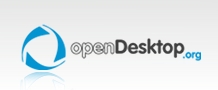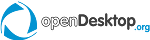|
| Question: | Default installation:
Open Amarok
Go to Settings menu, then Configure Amarok
In the Scripts tab, press the Manage Scripts button
Search for Amarok Apollo WebUI, then press the Install button
Restart Amarok
Go to Settings menu, Configure Amarok. In the Scripts tab, check if Amarok Apollo WebUI is enabled.
Manual installation:
Download ZIP file from GitHub http://mudar.github.io/Amarok-Apollo-WebUI/
Open a Terminal console, and go to your download location. Example: Quote:cd ~/Downloads;
Extract the ZIP file contents : Quote:unzip Amarok-Apollo-WebUI-master.zip;
Move into the newly-extracted directory: Quote:cd Amarok-Apollo-WebUI-master/
Move the source directory to the Amarok scripts directory: Quote:mv src/ ~/.kde/share/apps/amarok/scripts/amarok-apollo-webui
Restart Amarok
Go to Settings menu, Configure Amarok. In the Scripts tab, check if Amarok Apollo WebUI is enabled.
This is based on a regular Linux-Kubutunu installation, please adjust paths to your configuration if different.
Testing:
For a quick test, open your browser on the same computer that runs Amarok.
Go to [url]http://localhost:8084/[/url]
If you see the Amarok Apollo WebUI homepage, then that's it!
Otherwise: something's gone wrong. Sorry!
Remote access from mobile device:
Using your smartphone or tablet, connect to your WiFi.
The computer running Amarok must be on the same network as your mobile device.
Open Amarok
Go to Settings menu, then Amarok Apollo WebUI
Note the IP address of the computer running Amarok. It should be something like 192.168.1.112. Values vary according to router configurations!
On the mobile device, open your web browser and go to http://192.168.1.112:8084/ (replace IP and port values if needed)
If you see the Amarok Apollo WebUI homepage, then that's it!
Otherwise: something's gone wrong. Sorry!
 
| |
| | Answer: | For more information: http://mudar.github.io/Amarok-Apollo-WebUI/
Note: Trying to add tips to the knowledge base (wiki), so I've asked and answered my own question ;-)
If WebUI doesn't work remotely, you probably need to open a port in your firewall.
In openSUSE, open yast/Firewall. try disabling firewall then try WebUI. If it works open Allowed Services, then Advanced at the lower right, add the WebUI set port to the TCP Ports line, OK, Next and restart Firewall.
Edit answer | |
|
Back to overview
Add comment
|